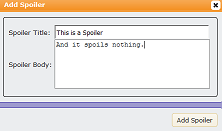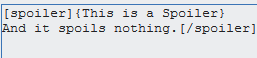Part 1: Posting
Hello, users! This is going to be a simple, easy guide to using the TBB forums, designed so that you can use it to its maximum. We'll begin by going over the whole post box, then move on to some other basics.
Posting barHere it is, for future reference. This goes right above your text box:
 A. Font Face & Size
A. Font Face & SizeThis is a pretty simple one to tackle. At the top left of your post are drop-down boxes titled "Font Face" and "Font Size."

The "Font Size" option displays all sizes available. The left numbers (1-7) are the BBCode font size, and can be worked into your signature.
The "Font Face" option, however, is a little more sticky. The box only shows you a small number of fonts to choose from. This is actually incorrect; with BBCode you can add more fonts. For example, Bobbywan's Old English font. To do this, go to the BBCode tab at the bottom left of the text box.

I'm not a master at it myself, but if you know HTML, it's essentially the same but with [ ] brackets instead of < >.
B. Font Colors & Other Options
This is arguably the best part. You have the option to change the
color of your text to
anything you want,
bold,
italicize,
underline, or
strike through. Options not seen on the MBs include superscript
useful for math and subscript
useful for math and an option to remove formatting entirely. Just highlight the text you want and click the button on the far right of this picture. The font will be completely default.
C. Text Placement, Tables, and Lists
Most of this explains itself. One button sets text to the left,
the other sets text in the center,
and the other puts text in the far right and it's really weird to type.
The fourth one, called "Justify full" is something you hopefully never have to use. Here is a bad example. Please never do this. gggggggggggggggggggggggggggggggggggggggg (Yes, the Gs were necessary.) You might see this sometimes in books. Please don't use it here.
Tables are exactly what you'd expect, which is nice.
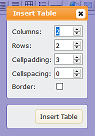
See? It's so neat.
| You can set options
|
for columns (up-down)
| and rows (left-right).
|
(Please check the "Border" box. Makes it clearer to read.)
Lists are useful for listing.
Note the types of lists available.
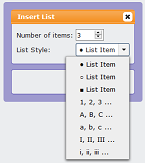
Also on this bar is a horizontal line.
It does this.
D. Miscellaneous
The option to link is available. There word "
here" has been made into a link to the LMBE homepage. The box is simple. Under "text" type what you want to say. Paste the full URL into the URL box. (http://example.com will work; example.com will not)
Right next to that is the option to embed an email? I've never actually used this, but this is apparently my email. I think clicking it allows you to email me? Don't quote me on that.
The third option embeds an image. The "alt text" box does nothing; just paste the image's URL into the upper box. To get an image's URL, right-click any image and click "copy image location." Next to this is a video embedder. I don't think we even allow external videos here, but it's on the bar anyway. You can link from just about any website that hosts videos.
The image of @person allows you to do things like
Keplers , which gives them a notification. Pretty useful.
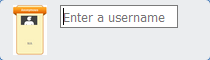
The next buttons
add code,and embed from various social media, so I won't get into those.
The final button is pretty special. It lets you add everyone's favorite jammers.
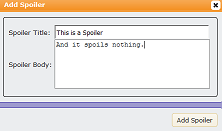
This makes it so that all users see is "This is a Spoiler" When they click the words, they will see "And it spoils nothing." The title can of course be changed to anything you want. In BBCode:
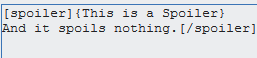
{This is a Spoiler}
And it spoils nothing.
Part 2: Changing your Avatar and Signature
This post will teach you how to upload an avatar or signature to LMBE:
thebrick.boards.net/thread/289/guide-using-tbb-avatars-signatures
Part 3: Default BBCode
This post will teach you the very basics of BBCode, and how to set up your Default BBCode:
thebrick.boards.net/thread/1281/guide-using-tbb-3-bbcode







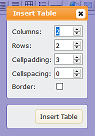
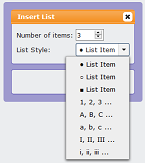

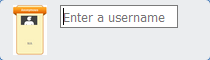
![[lenny]](http://storage.proboards.com/6672327/images/7elNEqtPK2hcSAiIMFNh.png) " src="//storage.proboards.com/6672327/images/7elNEqtPK2hcSAiIMFNh.png" class="smile"]
" src="//storage.proboards.com/6672327/images/7elNEqtPK2hcSAiIMFNh.png" class="smile"]